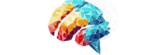Create Your Own Netflix or Streaming App Using a Media File Server (Plex)
Today, we’ll guide you through setting up your own media file server that you can access from anywhere on the internet using Plex to meet your media server needs.
Why Set Up a Media Server?
There are many reasons to set up a media server, but one of the most common is sharing movies, TV shows, or other media files across devices without giving direct access to your system.
For instance, if you have a smart TV and want to watch movies or a family wedding video stored on your computer, you can easily stream it through Plex without needing to copy it to an external drive and plug it into the TV.
Note: I personally use a Raspberry Pi to share my media files, but for this tutorial, I’ll focus on using Plex on Windows. I trust that most Linux users are already familiar with this process. If not, feel free to ask questions in the comments.
Installing Plex on Windows
Setting up Plex on Windows is pretty straightforward. Here’s how you can do it:
From there you have to download Plex Media Server which will be in drop down menu of Downloads options on top right side of web page.

Select the version suitable to your needs.

When the download is finished, run the application:

After installation, launch the plex:

Note: My plex server didn’t launch, so I have to go to Windows and then launch it again. This could happen to you too, so don’t panic. Use [ipaddress]:32400/web, i.e., 192.168.0.1:3200/web, and then you will get a screen as shown below:

Sign into the server with your mail ID, and you will receive a next screen for selecting your preferences:

After selecting preferences, you will get a home screen:

Now in the home screen, you have to find name of your device, and then you will find a plus sign to add drive you want to share, like in the screenshot below:

Now select the type of media file you want to add and select its location along with permission


After addition, you can see the media file in library:

Here you can also see movies that are in my Raspberry PI as well:

Now, to access media file from any other device, login to browser using app.plex.tv or you can also download plex app on your android device as well, Here is a screenshot of my android device as well.

Accessing Your Media from Other Devices
To access your media on any other device, simply log in via a browser using app.plex.tv, or download the Plex app on your Android device. Here’s a screenshot of my own Android device for reference.
You’re All Set!
Now you can enjoy your media from any device by logging into Plex! Feel free to explore the software, create your own media library, and share it with friends. Just remember, your device needs to stay powered on to access the files.
Fun Fact
I’ve built up a massive collection of anime and movies, which I share with friends for fun and educational purposes. If you want access to my library, just register on Plex and send me your email. I’ll grant you access to my treasure trove. 😄
Happy streaming!